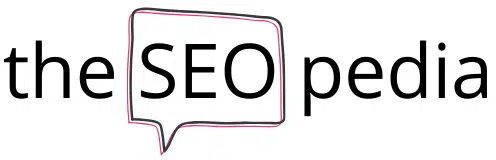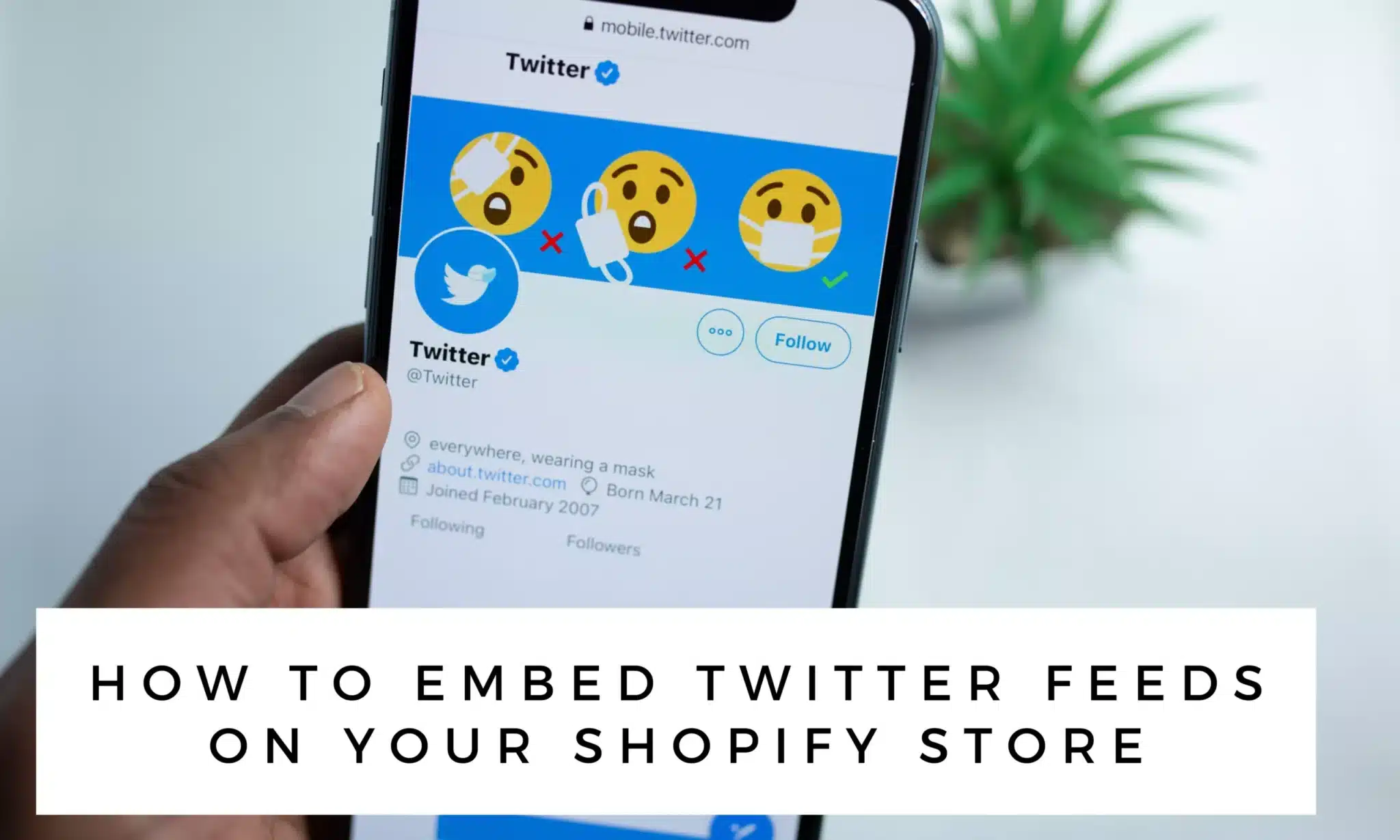Want to make your Shopify website run faster? Here’s a fresh idea: integrate Twitter feeds directly into your website. Adding Twitter feeds to your Shopify feed can have an indirect effect on conversions. Does that sound strange to you? Not at all.
Twitter is a popular social media platform where your target audience spends a significant amount of time each day interacting with you. This level of interaction can be achieved by adding a Twitter widget to your eCommerce Shopify site. Your customers’ tweets about your products will help your website visitors see you as a trustworthy brand and increase their confidence in purchasing your products, resulting in increased sales.
To put it simply, it’s all about how you embed Twitter feed into your website. If you follow the steps in the correct order, the procedure is very straightforward. We’ll walk you through the steps of embedding Twitter feeds into your Shopify website in this guide.
How to embed Twitter Feeds to your Shopify Website?
Twitter feeds can be added to your website in one of two ways:
- Using a Widget Tool.
- Using Twitter, you can share your content.
Let’s get this party started.
Method 1: Embed Twitter Widget
Step 1: The first step you need to follow is to select a tool that will help you embed the Twitter widget to your Shopify website. Use social media aggregator tools for embedding the widget to your website. It will help you collect relevant tweets, easily design the widget, and embed it on the Shopify website. There are many tools available online, so select the best tool that offers multiple features and meets all your current and future requirements.
Step 2: Next, create an account on the tool and sign in.
Step 3: Create a social media feed. The tool will give you options to select a platform, so click on Twitter.
Step 4: Then, the tool also gives options for how you want to collect content from Twitter. Like you can select from Twitter handles, mentions, hashtags, favorites, etc. Select how you want the tool to collect content from Twitter and create a social feed.
Step 5: Now that your Twitter feed is created, you can redesign it with the widget tool. Some common options for customizing the Twitter feed are: adding themes, backgrounds, banners, changing font style, and you can do a lot of other things.
Some tools offer great options for customization that you can create a beautiful Twitter feed for your Shopify website. It will enhance the look of your website and encourage your visitors to spend more time reading the tweets. As a result, it will improve your website dwell time.
Step 6: In the moderation panel, you can filter the tweets that you want to present, hide or highlight. Use the feature to ensure the best quality content is displayed on your website.
Some tools will also give filter options so you can get automate that only good content is displayed on the social wall of the widget.
Step 7: Finally, your Twitter widget is ready to be embedded on your Shopify website. Preview the widget, so you know how it will look on your website and then publish it.
Step 8: Once you’ve published it, you’ll need to decide on a platform for creating your website. Choose Shopify from the drop-down menu.
Step 9: Now, you will get the option to resize the widget. Arrange the size settings and generate the code.
Step 10: Copy the HTML code for the embedding.
Step 11: Open your Shopify website editor, and paste the embed code where you want to embed the Twitter feed.
You can open different pages to embed Twitter feed. For example, you can create a new page to embed Twitter feeds, add them to the new/old blog posts, or even add them to the default page designs by customizing the layout.
Step 12: Save the changes, and your Twitter widget will be embedded on your website.
Method 2: Embed Twitter feed on the Website using Official Twitter Publish
Adding tweets to websites is now possible thanks to Twitter’s official add-to-website option.
- To display a tweet on your website, open the tweet and copy the URL.
- Go to https://publish.twitter.com/ in your web browser and click on the link there.
- Here’s where you put in the tweet’s link.
- Change the width and height of the Twitter widget and copy the embed code for it.
- Use this embed code on your Shopify website to embed the Twitter website.
- Repeat the steps for all the tweets you have to embed on your website.
Also, Check – 6 Best hacks on how can you make money on Snapchat
Final Thoughts
These two methods should have made it much easier for you to integrate Twitter feeds into your website. We recommend using a tool to aggregate, customize, and embed Twitter feeds on your Shopify website. Twitter publishing is a useful feature, but it takes a long time to set up.
Pick wisely, so that you can embed the best Twitter feed into your Shopify widget. A creative feed will keep your audience engaged.